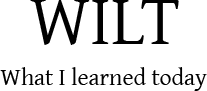Apple released the 10.8.2 update to Mac OS X a few days ago. It breaks VirtualBox, causing the following error to come up when you try to power on your virtual machine.
VT-x is being used by another hypervisor. (VERR_VMX_IN_VMX_ROOT_MODE).
VirtualBox can’t operate in VMX root mode. Please close all other virtualization programs. (VERR_VMX_IN_VMX_ROOT_MODE).
Result Code: NS_ERROR_FAILURE (0×80004005) Component: Console Interface: IConsole {1968b7d3-e3bf-4ceb-99e0-cb7c913317bb}
I’m on a Macbook Pro Retina, and I had the same problem. Downgrading to 10.8 fixes the issue and allows VirtualBox to run again.
To downgrade to 10.8,
- Grab a copy of the OS X 10.8 InstallESD.dmg.
- Use Disk Utility to restore to a USB drive (minimum 8gb).
- Boot from USB (Hold down Option key when booting).
- Make sure you’re disconnected from the Internet (prevents the installer from auto updating).
- Select “Reinstall Mac OS X”
Hope this helps someone out there.
Follow the issue on
I’m running Ubuntu 12.04 on my Thinkpad x201. Out of the box, the wifi led indicator just below the screen blinks whenever there is any wifi activity.
It gets very annoying, so here is how you can turn it off
From your shell, type
sudo nano /etc/modprobe.d/wlan.conf
Add the following line to the file
options iwlwifi led_mode=1
Save the file, and exit nano.
If you’re impatient, you can type the following commands at the shell prompt for immediate gratification
sudo modprobe -r iwlwifi
sudo modprobe iwlwifi
Or you can reboot your computer for the settings to take effect.
When attempting to uninstall Netbeans 7.1 on Windows 7, you may notice that a red border shows up around the uninstall application, and that the files aren’t actually removed from your system.
This is caused by Avast antivirus auto-sandboxing the uninstall application. All you need to do is go through the setting in Avast and turn off auto-sandboxing.
After that is done, you should be able to run the uninstaller without the red border, and uninstallation should proceed successfully.
If you’re trying to compile PHP with MySQL on CentOS x86_64 you may get this error:
checking for mysql_close in -lmysqlclient... no
checking for mysql_error in -lmysqlclient... no
configure: error: mysql configure failed. Please check config.log for more information.
You can fix it by adding --with-libdir=lib64 to your config-options file or whatever compilation script you are using.
When getting started with Symfony2 using Apache and fast-cgi for PHP, you may get the following message come up when trying to open up the /app_dev.php/demo URL.
No input file specified.
This occurs because the url rewrite module isn’t passing along the pathinfo details properly to the fcgi php. Here’s how you can fix it.
- Open the relavent
php.ini file
- Look for the
cgi.fix_pathinfo setting.
- You’ll most likely find it set to
0.
- Change it so that it reads
cgi.fix_pathinfo=1
- Save the changes. Restart Apache.
Try loading up /app_dev.php/demo/. It should work now.